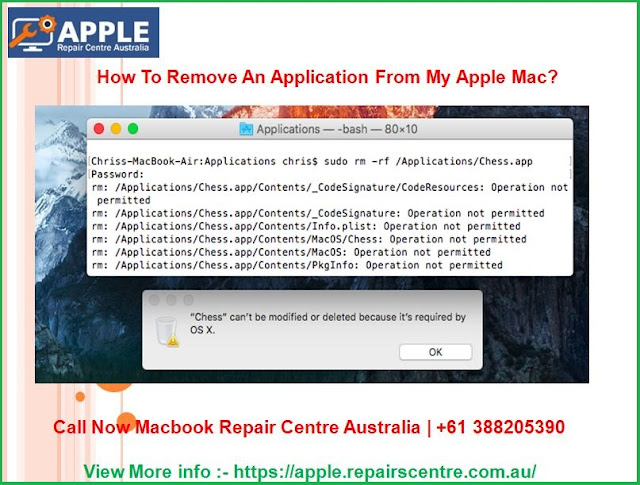How to Set up ‘Find My iPhone’ on all your Apple devices?
Don’t know what to do and how to recover your device back when it is lost? Then you should learn how to set up the feature of Find my iPhone to get your device back. So after setting this up whenever your device is lost, you can use this feature to help you get it back as it helps in locating and protecting your Apple device. What you will have to do after setting this up when your device gets lost or stolen is just log in to iCloud.com or via Find My iPhone app see the Apple device on a map. Now you can either play a sound to ring it and help you find it or else you can use the lost mode to lock it and track it. In case you know that the chances of recovering your device are low then you can remotely erase all the personal information.
Set up Find my Mac:
- · Open the Apple menu.
- · Go to system preferences and then open iCloud.
- · Tick the checkbox to enable Find my Mac.
- Set up Find My iPhone, iPad, iPod touch, Apple Watch, AirPods
- · Open the home screen.
- · Go to settings and then [your name].
- · Tap on the cloud.
- · Navigate to the bottom and press Find My iPhone.
- · Enable it by sliding it to on and Send the last location.
- · If prompted to log in then enter your Apple Id.
After the setting up of your Find my iPhone then the devices such as the Apple watch and Airpods which are paired up will set up automatically. For further help and assistance related to your Apple device, you can contact Apple Computer Repair on the toll-free number and share your problems with our executives.